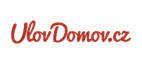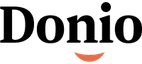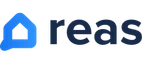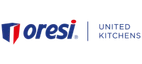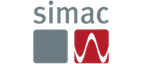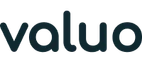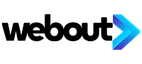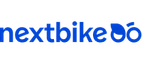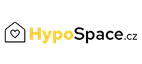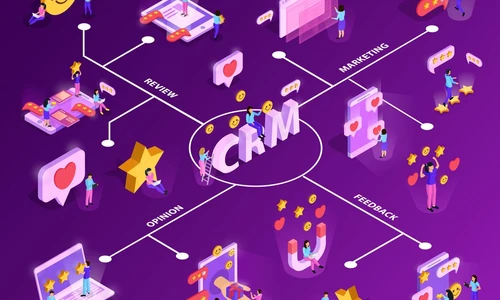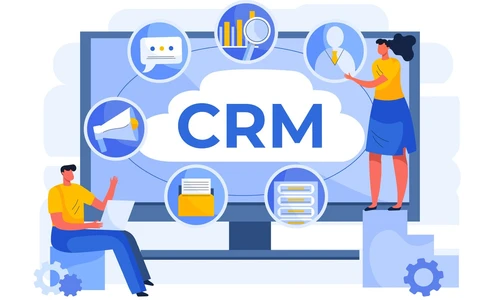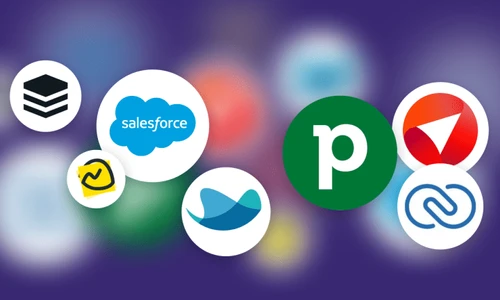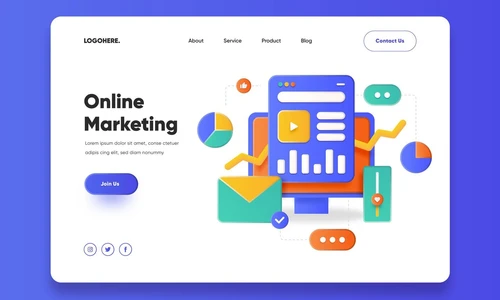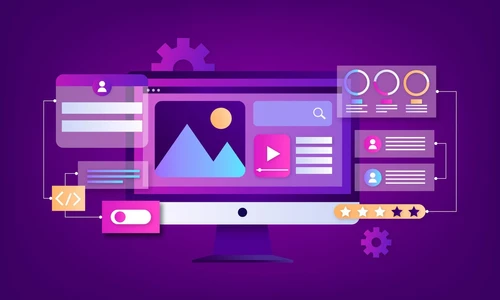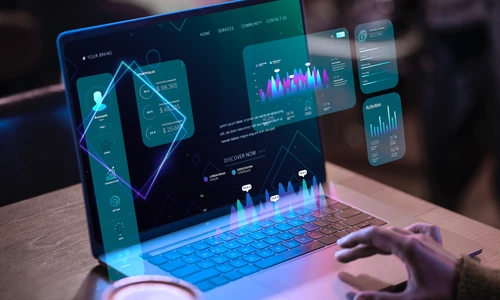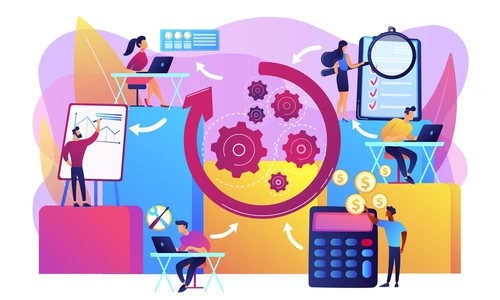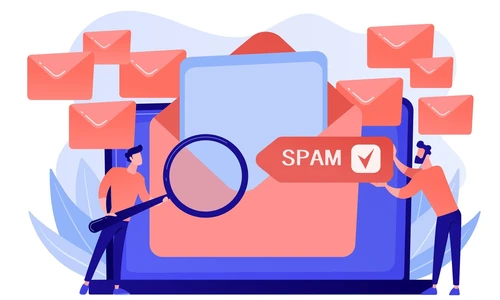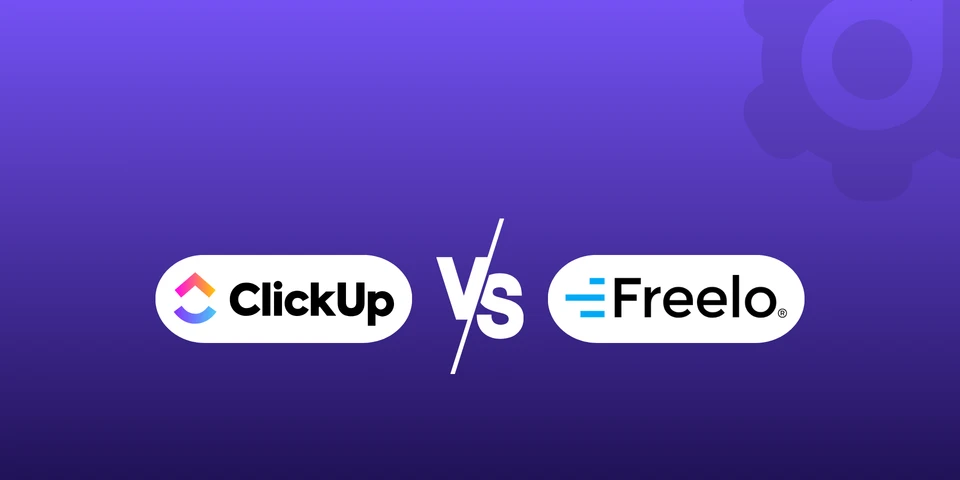
ClickUp vs. Freelo: Comparing Project Management Tools
In the world of project management, success depends not only on the methodology you choose but also on the project management tool that helps you execute it.
Freelo is a popular tool designed for smaller teams and projects. Its simplicity and clarity are appreciated especially by those who want quick deployment without complicated setup. However, if your team needs to adopt more complex processes, you may eventually run into its limitations.
That’s where ClickUp comes in—an all-in-one platform focused on advanced project management, automation, and customization. In this article, we’ll explore the key differences between Freelo and ClickUp and highlight the strengths of each tool.
Contents:
- Main Differences Between ClickUp and Freelo
- When Does It Make Sense to Stick With Freelo?
- How Do I Know When Freelo Is No Longer Enough?
- Conclusion
Main Differences Between ClickUp and Freelo
Flexibility and Scalability
Freelo’s structure is straightforward: project → to-do → task. For small teams, this simplicity works well, especially when the team doesn’t manage too many projects. Its main advantage is clarity and ease of use, making it accessible even for less tech-savvy users.
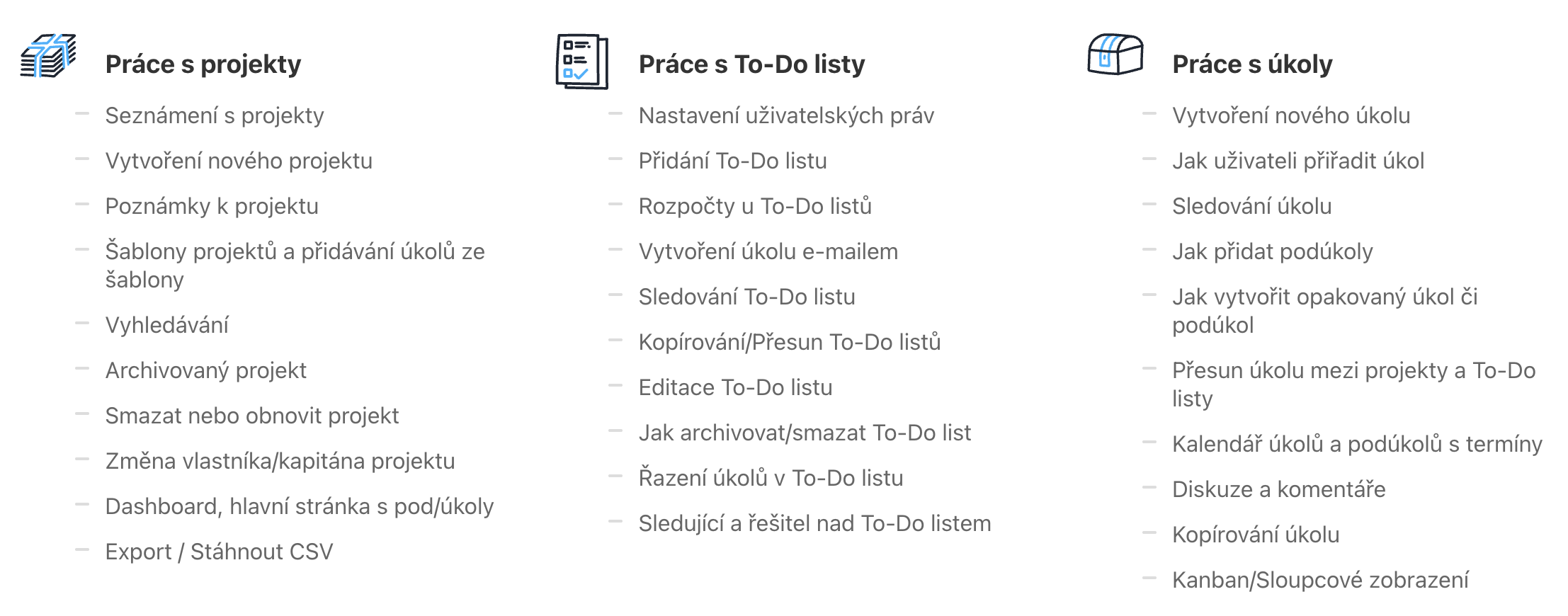
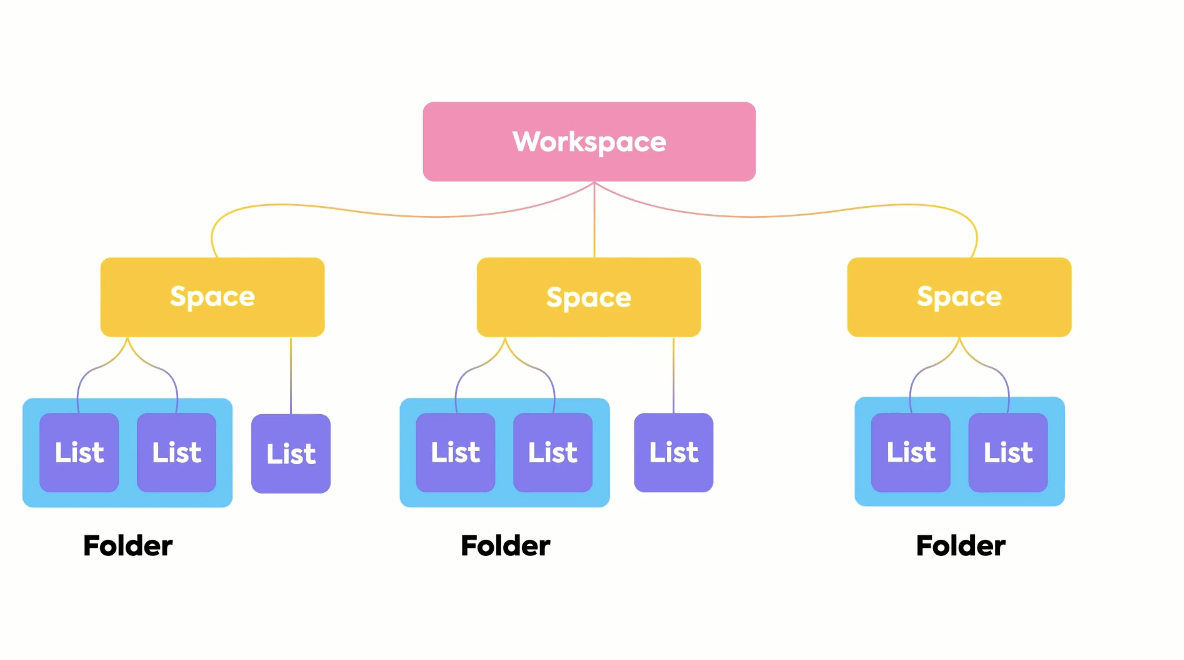
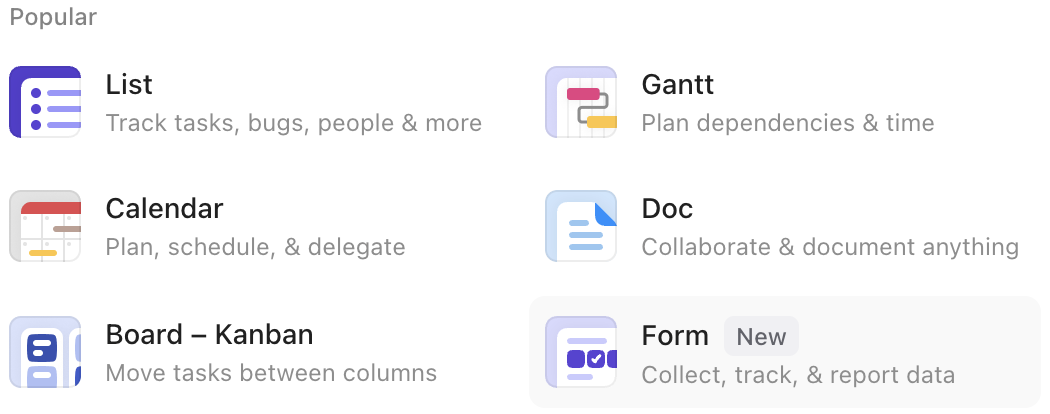
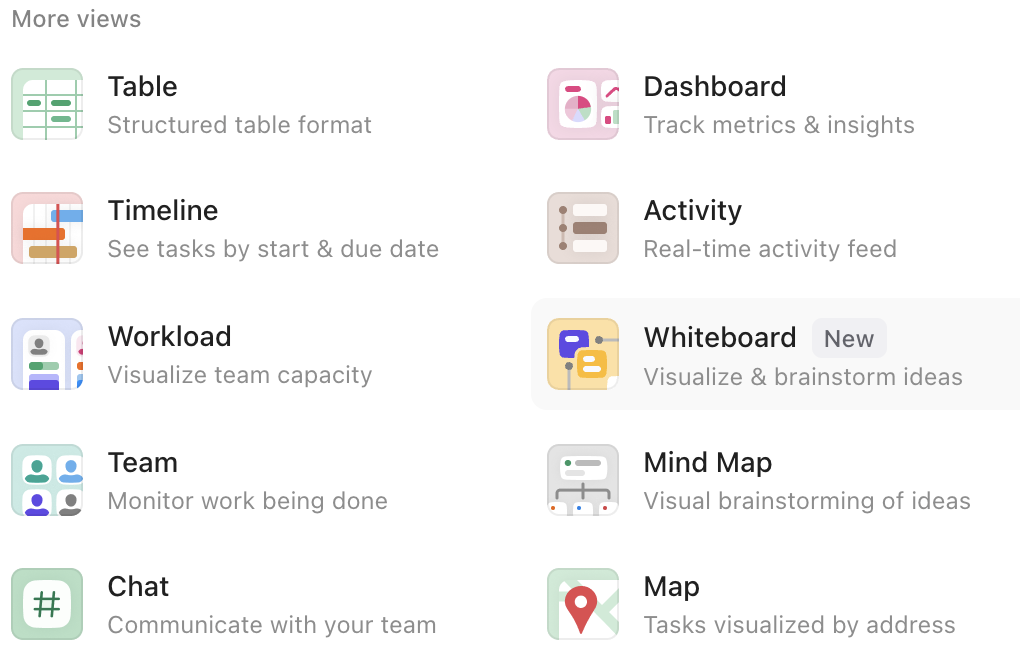
Automation
Freelo allows for basic automation, such as recurring tasks, notifications, and comments. It also integrates with Make, which enables additional automation workflows. For smaller teams, this is often sufficient.
ClickUp, on the other hand, includes built-in, no-code automations that trigger based on task status, due dates, comments, priorities, and more. If ClickUp’s native automations (which do have some limitations) aren’t enough, it can be extended via Zapier or Make. It also integrates with popular tools like GitHub, Google Suite, and Slack.
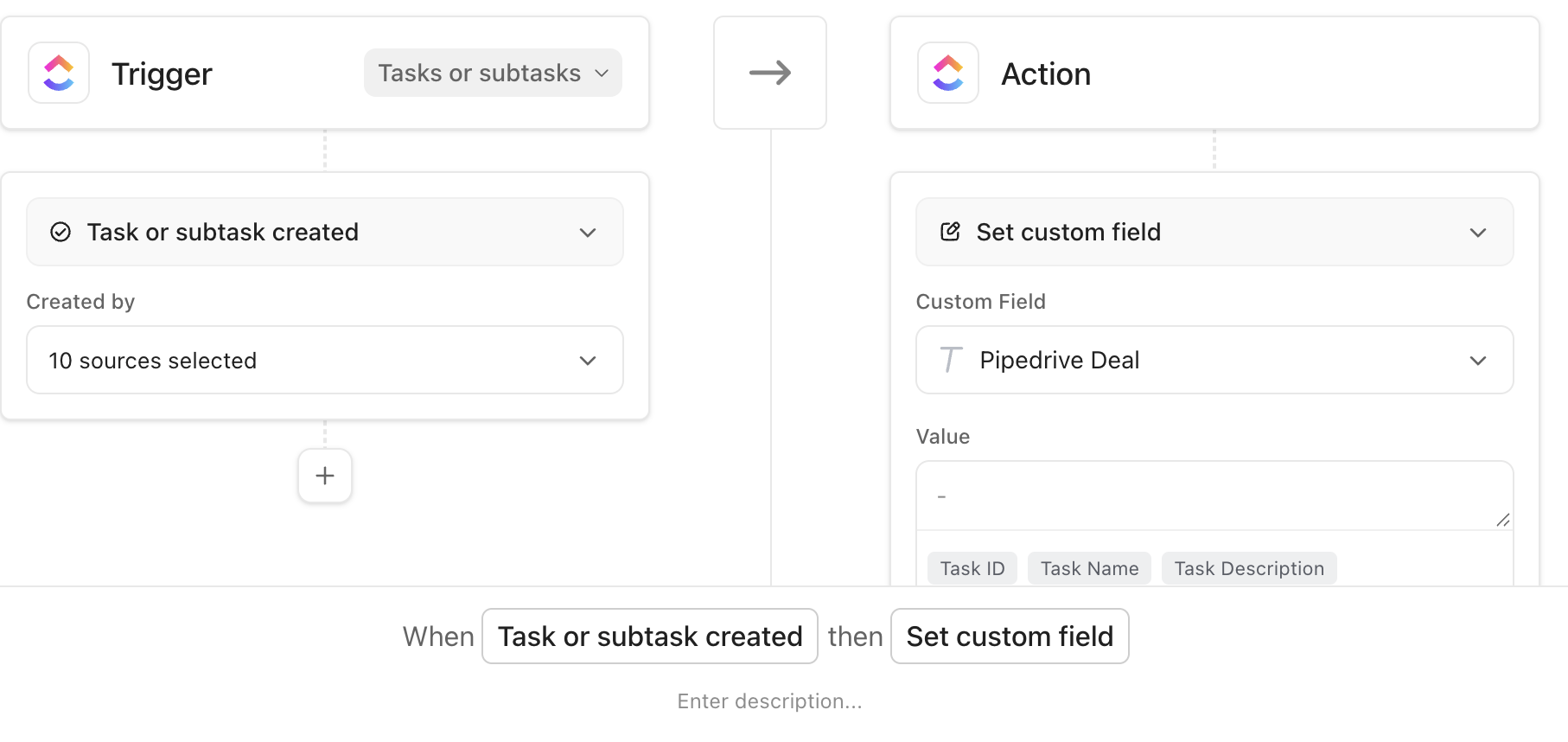
Picture: ClickUp – automation
Custom Fields and Data Structures
Freelo supports basic labeling of projects and tasks but has limited options for more advanced data structuring. The upside is that it remains simple and easy to adopt, which suits teams who prioritize simplicity.
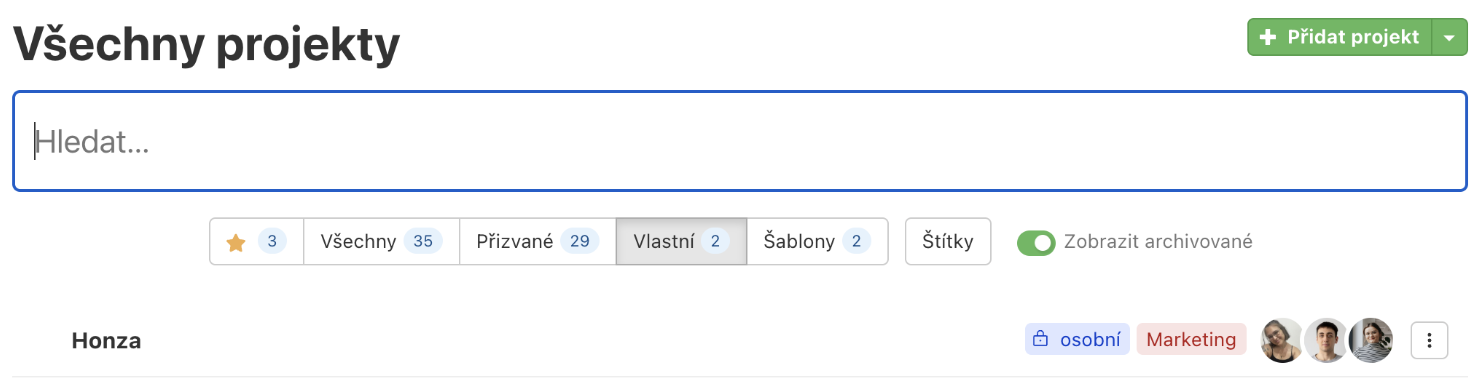
Picture: Freelo – data structure
ClickUp allows you to create custom fields in various formats—numbers (e.g., contract IDs, budget tracking), checkboxes, percentages, text fields, and more. These fields can then be used for filtering, sorting, and structuring tasks in detail.
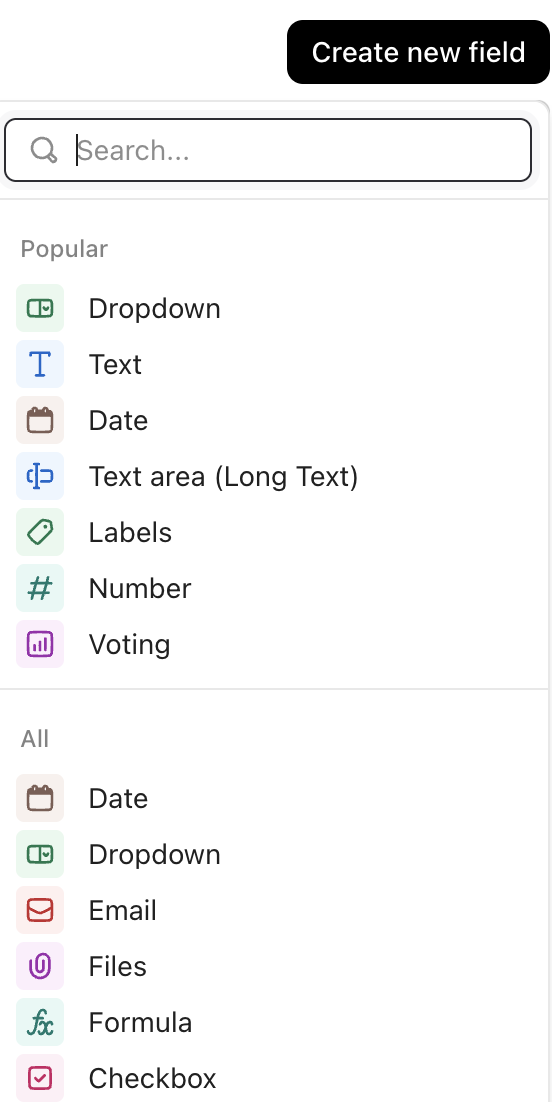
Picture: ClickUp – custom fields
Advanced Reporting
Freelo provides basic overviews and reports, which are perfectly fine for tracking progress, time logs, and activities in smaller teams. Their simplicity is ideal for users who don’t need advanced dashboards and and prefer to have an overview without the need for setup.

Picture: Freelo – reports
ClickUp, by comparison, offers real-time, detailed reporting on team performance and project progress. You can build fully customizable dashboards made up of widgets—such as graphs, burndown charts, workload tracking, time tracking, KPIs, and completed tasks. Dashboards are directly connected to ClickUp’s built-in time tracking, enabling precise reports on individual team members or projects.
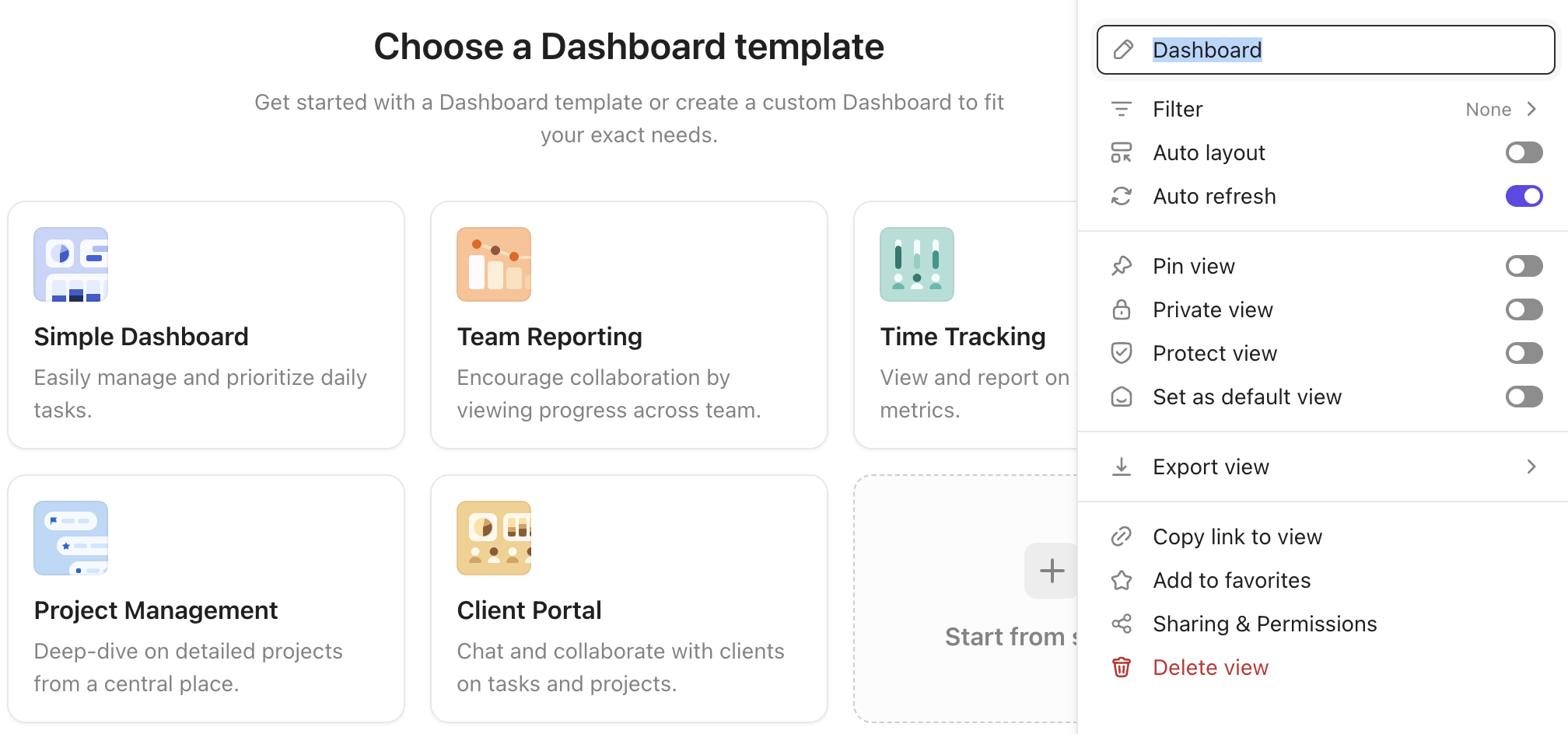
Picture: ClickUp – reports
Documentation and Internal Wiki
Freelo does not provide internal documentation features, so documents must be managed externally.
ClickUp includes a built-in Docs module, which lets you create internal guides, process documentation, project documentation, or even meeting notes—all of which can be linked directly to tasks. These documents support collaboration, commenting, and permissions (who can view or edit them).
On top of that, ClickUp offers an internal wiki feature, allowing you to organize and tag all strategic and process-related documents in one place.
You Might Be Interested In

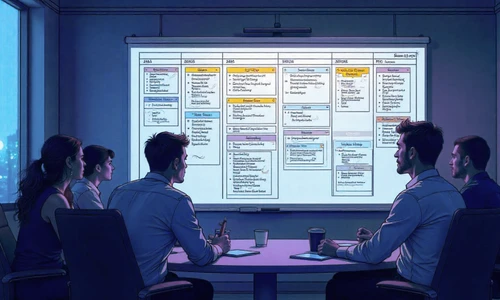
Project Management Methodologies: Overview, Key Differences, and How to Choose the Right One
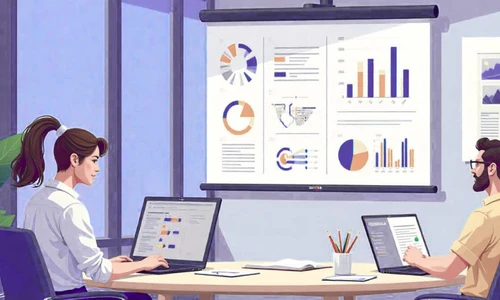
How to Choose the Best Project Management Tool: A Guide for Businesses
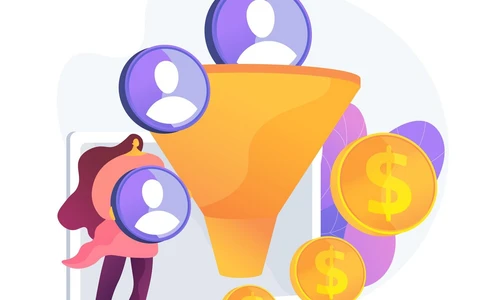
Získáním leadů vše teprve začíná
Interested in a custom solution?
We’ll get in touch with you, review your processes, and show you how successful companies do things. If you're interested, we'll guide you through the next steps and help you with the entire process of your digital transformation.